Mentor DSP by eDrivingSM Driver Guide
Denial + Distraction is Deadly and Expensive!
- 94% of crashes are caused by driver behaviors and attitudes , NOT driver skills
- Surge in road fatalities and injuries over last two years1
- Distracted driving occurs in 52% of trips that result in crashes2
- 92% of drivers use their phone while driving3
- Two-thirds of drivers rated themselves as Very Good or Excellent, but still texted, speeded or engaged in other unsafe behaviors4
- Society has normalized the problem. Imagine the reaction to 15 plane crashes a month.
Your Personal Driving Coach
Mentor by eDrivingSM: Amazon DSP will MEASURE your driving behavior, WEIGH that behavior to create a predictive score, and COACH you with short, interactive modules to improve your driving fitness.
The 94% Problem
We know that 94% of collisions are not accidents at all, but the result of driver attitudes or behaviors. By addressing driver behavior, we can achieve a target of Zero Collisions. Your managers are committed to your safety and will actively reinforce and reward driving expectations.
You are in Control
With MentorSM data in hand, you will know exactly how to become a safer driver. Great drivers will remain great. Average, Poor and Risky drivers will know exactly what to do to improve.
The ABCDS of Driving
Mentor will calculate fast Accelerations, severe Braking, harsh Cornering, delivery device Distractions and Speeding events during your route. Your FICO® Safe Driving Score will reflect your previous 7 days’ driving performance, and the detail behind the score will identify ways to improve your driving behavior.
Let’s get started!
How does it work?
We monitor the following driver behaviors and provide feedback via the Mentor app:
- Harsh Acceleration, Braking and Cornering: These are major indicators of following too closely, aggressive driving, fatigue and distraction
- Speeding: A major indicator of risky driving and increased threat of serious injury
- Reversing: One of the most dangerous driving maneuvers
- Drivers have a skill deficit in this area, which results in high frequency of collisions and fatalities
- Seat Belt use: Wearing your seat belt decreases your chance of death or serious injury by more than 60%
- Idling: Just 6 seconds of idling uses more fuel than turning the engine off and on at each stop
- Distraction from device usage: A major and growing cause of the increasing rate of collisions and fatalities – 52% of crashes involve device use; 70% of severe collisions involve distracted drivers
Downloading the App
Click on the Apple App Store link in the Welcome Email and download the Mentor DSP by eDrivingSM app to your delivery device.


Creating a Password
Click the Activation Link in the Welcome Email and enter a password of your choosing.
Note: The email address shown at top will be your Username for all future logins.
When creating your password, only the following special characters are allowed: !@#$%^&*( )
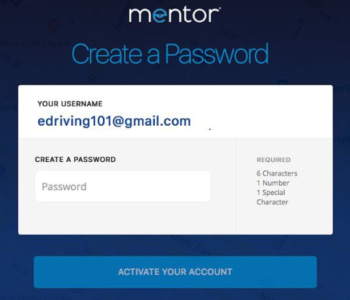
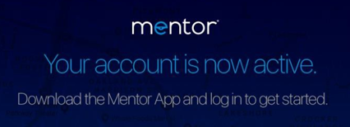
Daily App Login
Tap the Mentor app icon and use your email address and password established to login.
To RESET PASSWORD, tap the RESET PASSWORD link within the app and enter your username (email address).
Go to your email inbox and click on the link within the Mentor email to reset your password directly on your delivery device.
Prior to logging in, please ensure your delivery device settings are properly configured based on the following guidelines for Apple devices.

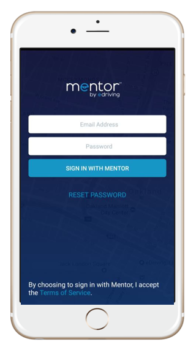
Note: Any variation from these settings will adversely affect your score and may result in further investigation in failure to follow the Amazon guidelines.
Logging Into Mentor/Delivery Device Settings
Unable to Log In to Mentor
- Ensure the correct and most recent application has been downloaded:
Mentor® DSP by eDriving: Apple
Handset Delivery Device Maintenance
- Have you restarted your delivery device recently? For optimal performance, it is recommended that you power cycle your delivery device daily.
- The most current version of Apple iOS must be installed for Mentor to work correctly and that if it out of date, the user will need to download and install the latest version.
- Do you have the latest version of the Mentor app installed on your delivery device? Please make sure your app is completely updated to the current version by selecting the link: Apple
APPLE
Application Permissions
(Instructions may vary slightly based on delivery device model and version of iOS)
- Press Settings
- Scroll to and select Privacy
- Select Location Services
- Ensure switch on top is ON/GREEN
- Scroll to Mentor
- Ensure that is says “Always.”
- If not select Mentor
- Select “Always,” “Never” or “While Using the App” will not allow new trips to record.
- Press Back (top Left arrow, may say “Privacy”)
- Scroll to and select Motion & Fitness
- Ensure that Fitness Tracking switch is ON/GREEN
- Scroll to Mentor
- Ensure that switch is ON/GREEN
- With the recent release of iOS 13.x.x, drivers have reported “pop-ups” (see images below) notifying them how many times Mentor has accessed their location in the past X days.
- When this message appears, you are presented with two options. “Change to Only While Using” or “Always Allow.” This setting should remain “Always Allow” in order to accurately record trips.
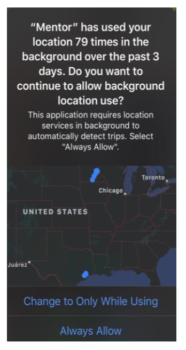
- Additionally, drivers have reported this “Pop-up.”
- When this message appears, you are presented with two options. “Don’t Allow” or “OK.” This access should always be granted, as this is one of several items used to detect “Trip End.”
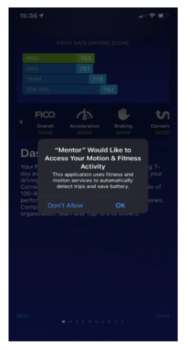
Note: Ensure your device Location is always turned ON and Airplane mode is always OFF.
Dashboard

Begin Route and DVCR
Before starting your vehicle, you must log in to the Mentor app and complete your Driver Vehicle Condition Report (DVCR).
- Click BEGIN ROUTE
- Scan the QR or VIN Bar Code
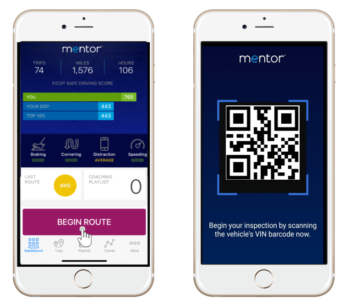
Note:
- A Pre-trip DVCR must be completed at the beginning of your shift or your manager will be notified.
- DVCR compliance will be measured by Amazon. All drivers are required to complete DVCRs accurately and in a timely manner. Falsifying data may result in termination.
Pre-Trip DVCR
Walk around the vehicle, checking each category in the DVCR.
Tap “thumbs up” to report NO DAMAGE or “thumbs down” to report DAMAGE.
If damage noted, choose “thumbs down” and then the correct sub-category for the damage.
Areas to be inspected:
- Windshield/Windscreen
- Side Mirrors
- Tires/Tyres
- Body Damage
- Lights
- Wiper
- Brakes
- Safety/Seat Belts
- Doors
- License Plates/Temporary Tags
- Camera
- Dashboard Lights
- Horn
- Branding
- Delivery Device Cradle
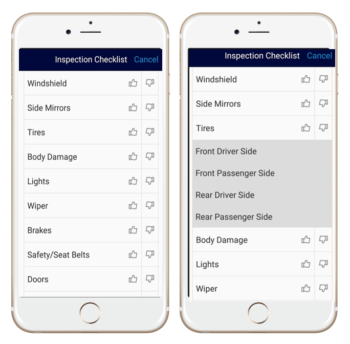
Take a picture of the damage. Choose USE PHOTO and add comments, if needed.
Click REPORT DAMAGE.
Continue through checklist, following the steps above to report any damage.
Click FILE REPORT to complete DVCR.
See Damage Threshold criteria for “thumbs down” listed on next page.
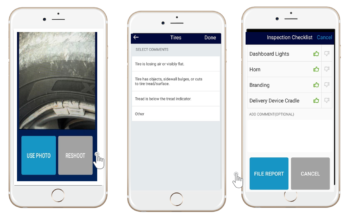
List of Damages
Windshield
- Damage does not obstruct the driver’s line of sight
- 3 or more cracks/chips are present
- Damage obstructs the driver’s line of sight
- Other
Side Mirrors
- Damage does not obstruct the driver’s line of sight
- Missing mirror, distortion, or damage obstructs the driver’s line of sight
- Other
Tires
- Tire is losing air or visibly flat
- Tire has objects, sidewall bulges, or cuts to tire tread/surface
- Tread is below the tread indicator (Less than 2/32″)
- Other
Body Damage
- Scratch/Dent/Chips are present and larger than the width of dollar bill or credit card
- Hole/puncture are present
- Side steps (such as Driver Steps) removed from the vehicle has its associated hardware/brackets still attached to the body
- Items attached to the body (such as Side Mirrors, Bumpers, Shock Absorber, Back and Passenger Steps) of the vehicle are loose, hanging, or held with a zip-tie or tape
- Other
Lights
- Headlights are out
- Turn Signals are not working
- Brake Lights do not come on
- Internal or rear compartment lights do not come on
- Reflectors/light covers are broken
- Hazard Light is not working
- License Plate light is not working
Windshield Wipers
- Wipers are damaged, missing or do not turn on
- Windshield Wiper/Washer System is not functional
- Defroster is not functional
Brakes
- There is squeaking
- There is grinding
- Vehicle does not stop properly
- Brake pedal sinks all the way to the floor mat
- Other – Service Brakes
- Parking brake is loose, or no braking occurs
- Other – Parking Brakes
Seat Belts
- Seat belt does not buckle or is missing
- Other
Doors
- Any doors can’t open/close/lock from the outside
- Other
License Plates/Tags
- License plates/temp tags are damaged or missing
- License plates/temp tags are dirty and not visible
- License plates/temp tags have expired
Camera
- The rear-view display monitor is mirror imaged
- The rear-view display monitor does not come on
- The rear-view display monitor is mounted with a tape or zip-tie
- The rear-view display monitor is missing
- The external back-up camera is missing
- Other
Dashboard Indicator Light
- Check engine light stays on
- DEF AdBlue indicator light stays on
- Other warning lights stay on
Horn
- Horn not functional
Branding
- Amazon Prime Badge is not visible or not in good condition
- How’s my driving decal is not visible or missing
- Amazon Van is dirty
Delivery Device Cradle (Old)
Safety Accessories (New)
- Delivery Device Cradle is damaged
- Delivery Device Cradle is missing
- Fire Extinguisher dial/needle is not in the green zone
- Delivery Device Cradle is mounted on the windshield
Post-trip DVCR
At the end of your day, click END ROUTE and choose YES to confirm end of day.
Walk around the vehicle to check for any new damage.
Choose NO to report no issues or new damage during the day.
Choose YES to report NEW damage. You will be directed to the DVCR checklist. Follow the steps for DVCR completion and FILE REPORT to end your route.
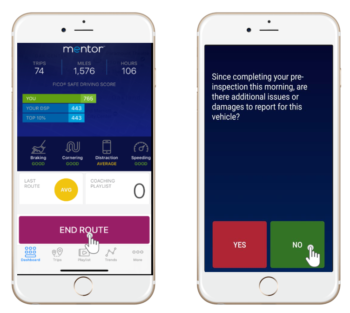
Note:
- Post-trip DVCR must be completed by end of route or your manager will be notified.
- Falsifying DVCR data may result in termination.
Route Detail
Visit the TRIPS page to view your route detail history.
Events tracked include harsh Accelerations, severe Braking, harsh Cornering, Speeding, delivery device Distraction, Reversing, and Seat Belt (Reversing and Seat Belt events are not part of your daily FICO® Safe Driving Score).
Each trip will reflect a trip rating for the route: Great, Good, Average, Risky, or Poor.
Daily trip ratings are calculated overnight and available for viewing the following day in the app.
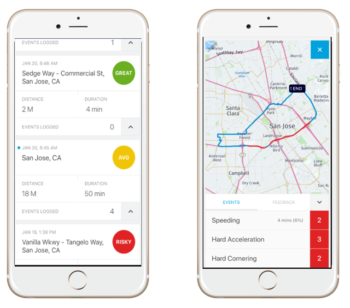
Trends
Tap the TRENDS button to view your weekly FICO® Safe Driving Score progress.
The Trip Rating graph shows rating trends over the last 10 trips.
Tap a point on graph to see date and timestamp. Tap the dot again to go to Trip Details page
Coaching Playlist
A series of interactive coaching modules are assigned in the PLAYLIST section.
These coaching sessions must be viewed during working hours, before or after your driving shift.
After a module has been viewed, it will be moved under the “Completed” tab. You can retake modules as often as desired.
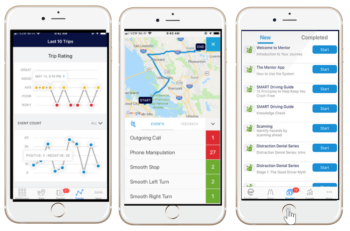
Support
FAQs, Support, and Feedback options are available by tapping the MORE button.
To submit feedback, choose the event within your Trip tab or choose Support from the More tab. Tap FEEDBACK in the top right window and follow the prompts.
To submit a question about a specific event, tap that Event from the Trips page. Tap FEEDBACK in and follow the prompts to submit your question.
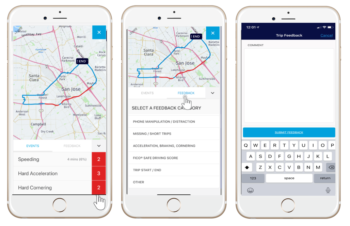
General Notes
- Drivers are required to log in to the Mentor app at the beginning of their day’s work. Make sure to open your Mentor app, login, and perform your Pre-trip DVCR before you operate the vehicle.
- Your DVCR compliance will be measured. All drivers are required to complete the DVCRs accurately. Falsifying the data may result in termination.
- Secure your delivery device while vehicle is on. Any delivery device movement or use of your delivery device while the engine is on will count as a Distraction event. This includes phone calls answered via Bluetooth.
- While the vehicle is in park it is recommended you connect your delivery device to a power source; this will keep your battery charged during routes.
- After you finish your post-trip DVCR and have completed all Playlist assignments, you should log out of the app.
- Neither phone calls nor texts are being monitored in any fashion. However, if calls are made/received, or texts are sent/answered, or if notifications are swiped while driving, distraction events will be triggered and will impact your score.
- For full-time drivers, the Mentor app will use fewer than 100 MB of data per month.
- It is imperative that you turn your engine off at every stop. Your total number of engine-off events will be monitored and reported to management.
- http://www.nsc.org/NewsDocuments/2017/12-month-estimates.pdf
- Is Everyone Texting and Driving, Portland Press Herald, April 16, 2017
- AutoConnected Car News, April 12, 2017
- https://www.allstatenewsroom.com/news/new-allstate-survey-shows-americans-think-they-are-great-drivers-habits-tell-a-different-story-2/